|
President Trump has signed a proclamation imposing a 25 percent tariff on "certain advanced computing chips," the White House has announced. As The New York Times notes, the administration previously threatened much bigger and broader tariffs for chips. Trump even said that he was going to impose a
|
|
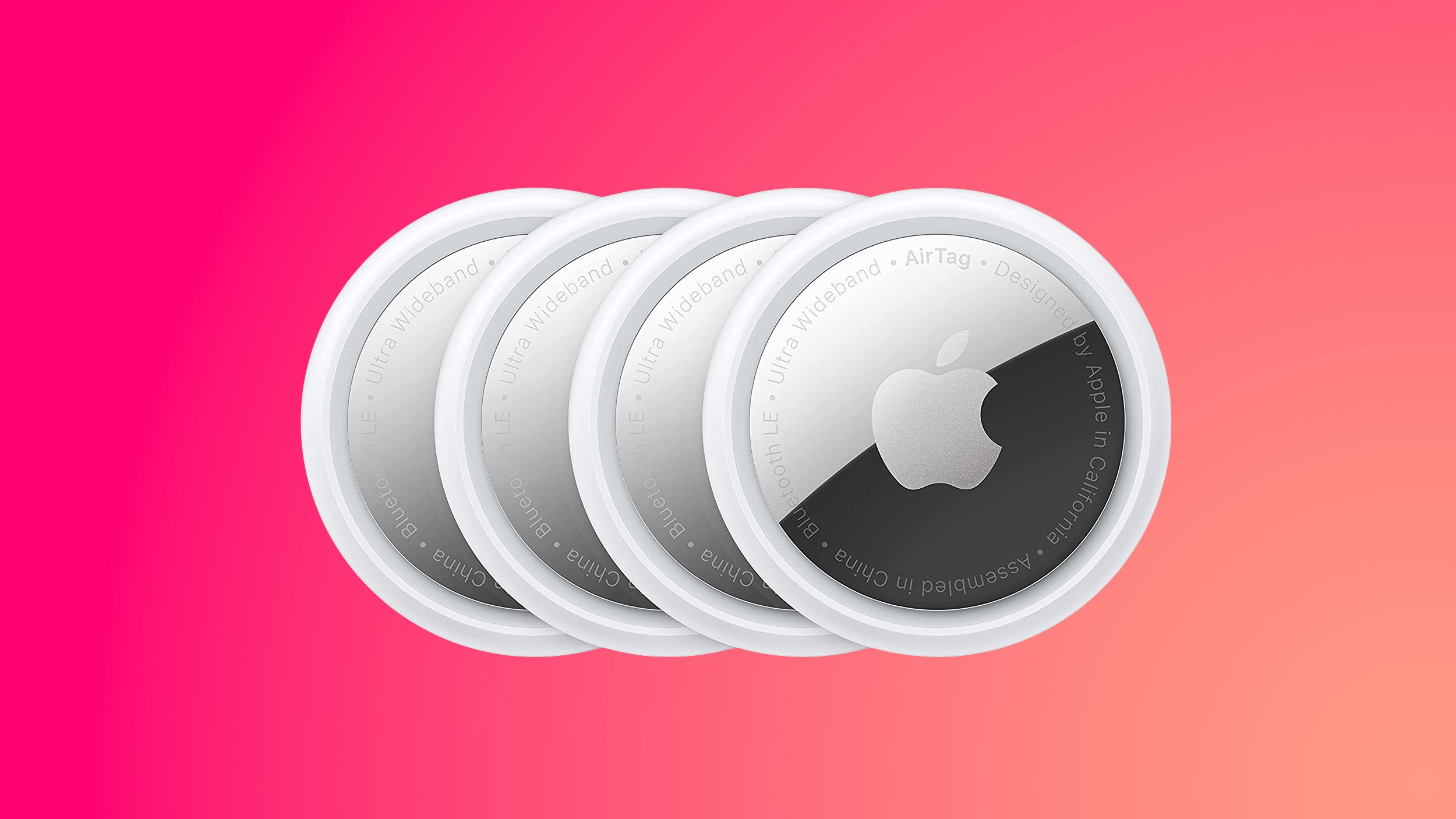 Apple's AirTag 4-Pack has dropped to $64.98 this week on Amazon, down from the original price of $99.00. Free shipping options have a delivery estimate around January 20, while Prime members should be able to get it delivered a few days sooner. Apple's AirTag 4-Pack has dropped to $64.98 this week on Amazon, down from the original price of $99.00. Free shipping options have a delivery estimate around January 20, while Prime members should be able to get it delivered a few days sooner.
|
|
 Apple today updated its trade-in values for select iPhone, iPad, Mac, and Apple Watch models. Trade-ins can be completed on Apple's website, or at an Apple Store. Apple today updated its trade-in values for select iPhone, iPad, Mac, and Apple Watch models. Trade-ins can be completed on Apple's website, or at an Apple Store.
|
|
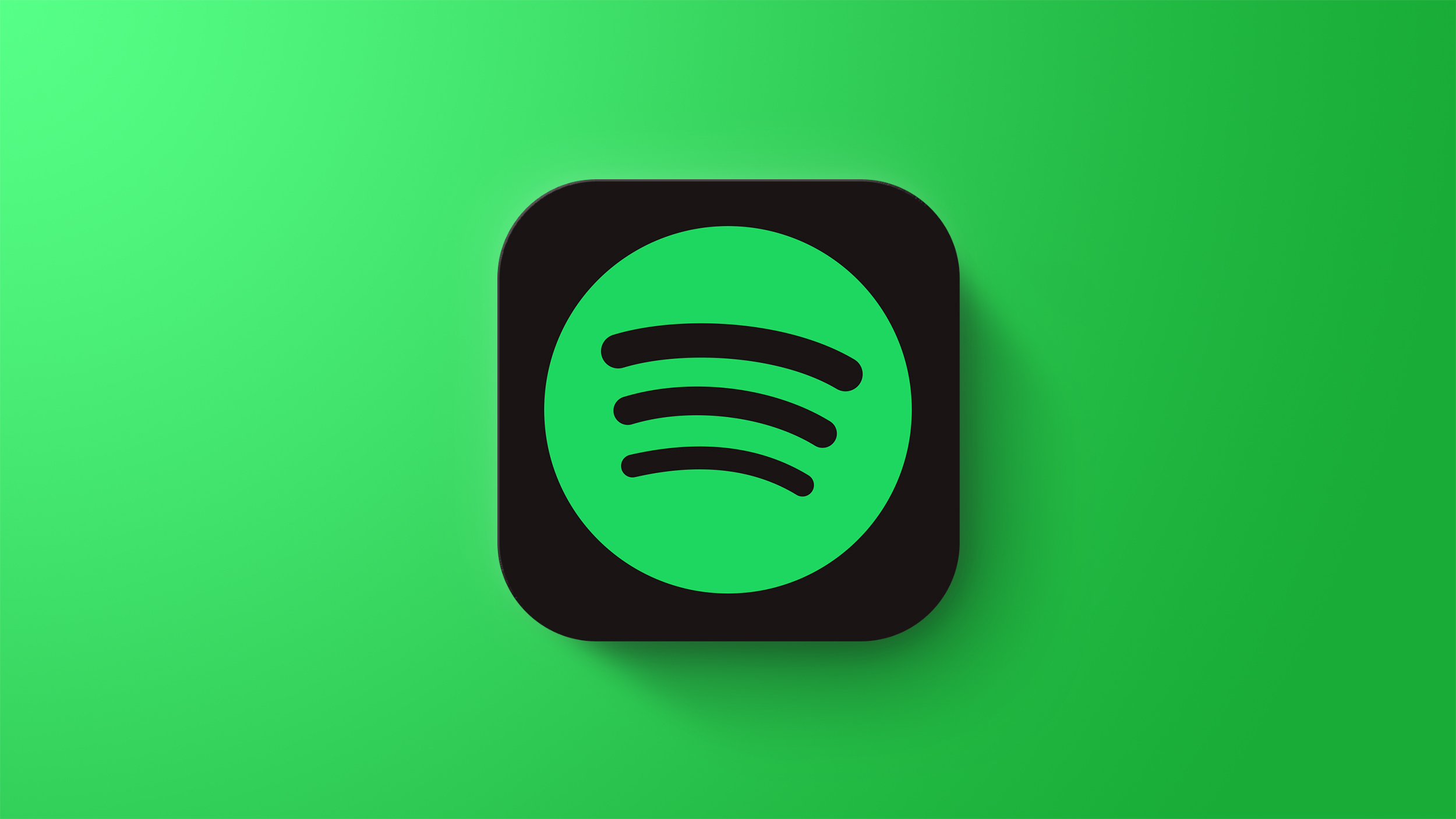 Spotify today announced a price increase in the United States, Estonia, and Latvia, marking the company's third U.S. price increase in less than three years. Spotify today announced a price increase in the United States, Estonia, and Latvia, marking the company's third U.S. price increase in less than three years.
|
|
Essential and Premium plans got a $1 bump.
|
|
OpenAI has debuted a dedicated ChatGPT-powered translation tool. While folks have been using the main chatbot for translation for some time, you can now find ChatGPT Translate on its own webpage, as Android Authority spotted.
The tool can translate text, voice inputs and images into more than 50 languages in seconds, OpenAI says. There's an automatic language detection function too.
Most interestingly, ChatGPT Translate can rewrite the output to take various contexts and tones into account, much in the same way that more general text-generating AI tools can do. With a single tap, it can rewrite the translation into something "more fluent," for a business formal audience, to make it more child-friendly or for academic purposes. The tool's webpage says ChatGPT Translate understands "tone, idioms and context."
While those tone and context considerations are intriguing, ChatGPT Translate is a little underbaked compared with the likes of Google Translate — which has been around for decades and just got its own Gemini-based makeover with better support for understanding idioms and slang. The desktop version of ChatGPT Translate does not yet allow for voice inputs, though the mobile one does, as Android Authority notes. Desp
|
|
 Elon Musk isn't the only party at fault for Grok's nonconsensual intimate deepfakes of real people, including children. What about Apple and Google? The two (frequently virtue-signaling) companies have inexplicably allowed Grok and X to remain in their app stores — even as Musk's chatbot reportedly continues to produce the material. On Wednesday, a coalition of women's and progressive advocacy groups called on Tim Cook and Sundar Pichai to uphold their own rules and remove the apps. Elon Musk isn't the only party at fault for Grok's nonconsensual intimate deepfakes of real people, including children. What about Apple and Google? The two (frequently virtue-signaling) companies have inexplicably allowed Grok and X to remain in their app stores — even as Musk's chatbot reportedly continues to produce the material. On Wednesday, a coalition of women's and progressive advocacy groups called on Tim Cook and Sundar Pichai to uphold their own rules and remove the apps.
The open letters to Apple and Google were signed by 28 groups. Among them are the women's advocacy group Ultraviolet, the parents' group ParentsTogether Action and the National Organization for Women.
The letter accuses Apple and Google of "not just enabling NCII and CSAM, but profiting off of it. As a coalition of organizations committed to the online safety and well-being of all — particularly women and children — as well as the ethical application of artificial intelligence (AI), we demand that Apple leadership urgently remove Grok and X from the App Store to prevent further abuse and criminal activity."
|
|
Don't let lost luggage ruin your 2026 vacation. Grab a 4-pack of AirTags while they're $35 off.
|
|
Verizon's network appears to be having technical issues that are impacting calls and wireless data. Verizon customers on X have reported seeing "SOS" rather than the traditional network bars on their smartphones, and even the network provider's own status page is struggling to load during the outage.
Based on the experience of Verizon users on Engadget's staff, the services that are impacted appear to be calls and wireless data. Text messages continue to be delivered normally, at least for some users. On DownDetector, reports of a Verizon outage started growing around 12PM ET and numbered in the hundreds of thousands at their peak.
DownDetector also shows spikes in outage reports on competing networks like AT&T and T-Mobile, but in terms of magnitude, they're much smaller than the issue Verizon is facing. For example, Verizon peaked at 181,769 reports, while AT&T's was just 1,769 reports. The difference between the two is great enough that those AT&T reports could be from people trying to contact Verizon customers and thinking that their personal network was the problem.
|
|
Why rent MS Office every month when you can just own it? For $19.97, you can score a lifetime license to Microsoft Office Professional Plus 2019 for Windows. That gets you Word, Excel, PowerPoint, Outlook, Publisher, Access, and OneNote, forever, no ongoing subscription fees required.
This is one of Microsoft's most widely used Office versions for good reason. It's stable, streamlined, and packed with the features that everyday users, business owners, freelancers, and spreadsheet wizards rely on.
Whether you're managing invoices, writing your next pitch deck, editing a résumé, or organizing your inbox like a boss, Office 2019 is built to make your life easier.
|
|
